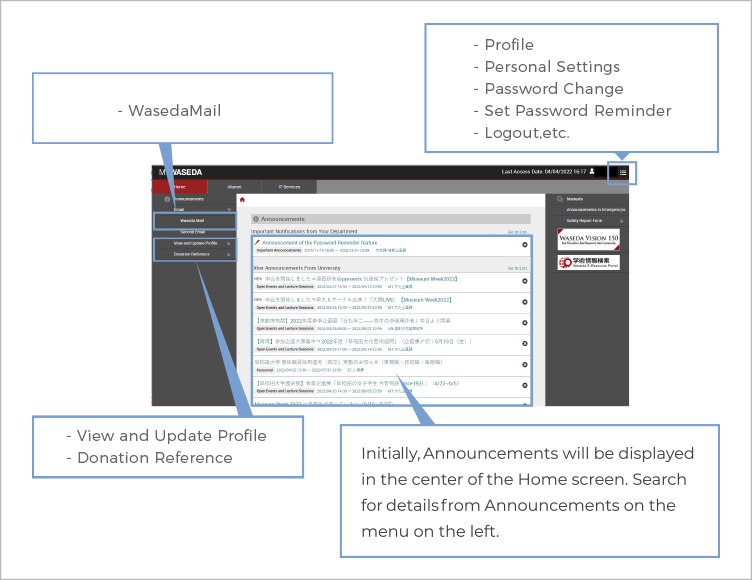Register/Change Personal Information
After you graduate, the university will send important announcements to the address registered when you were a student. Please contact us if there are any changes to your name, address, phone number, workplace, further academic institutions, etc. If there is a change to the address for mailings from Waseda University and the Waseda University Alumni Association, including the Waseda Gakuho (which is mailed to dues-paying members), please take the following steps.
The Alumni Affairs Section of the Office of the President of Waseda University (the Waseda University Alumni Association administration) manages the personal information of Waseda University Alumni Association members.
How to register/change
- MyWaseda Procedures
- Log in to MyWaseda
- Inquiry Form
- Form
MyWaseda Procedures
MyWaseda is a Waseda University portal site available for use by Waseda University Alumni Association members (graduates, faculty/staff alumni, specially recommended alumni, and honorary doctors).
- What can you do with MyWaseda?
- – Register changes to personal information
– Email/Forwarding settings
– Use WELBOX, a members-only welfare service
About Waseda Mail addresses (Lifetime address)
All alumni of Waseda University can be issued one Waseda Mail address (Lifetime address) for free to use as a MyWaseda login. You can set up forwarding to a designated email address. You can continue to use the Waseda Mail address created while you were a student.
For New Graduates
Log in to MyWasedaForgot your ID (Waseda Mail address)/password?
How to Create a Waseda Mail address
After entering the information required on the application screen and completing identity verification, an initial login ID and password will be automatically issued and sent to the email address you entered during the application process.
Application Screen
* Visit the Online Application of Identity Verification for Alumni page.
* Settings can be adjusted using the Language Settings (Japanese/English) button on the top right.
* For academic affiliation, enter your academic affiliation from when you enrolled in Waseda University (changed affiliation/were admitted) and when you graduated (or finished your studies).
Example 1: If you graduated from an undergraduate school and moved on to graduate school, enter the undergraduate school as your affiliation when you apply.
Example 2: If you enrolled in Undergraduate School A, but later changed your affiliation to Undergraduate School B, enter Undergraduate School B as your affiliation when you apply. (For year of enrollment, enter the year that you changed affiliation.)
* The email address you enter upon application will be the address to which the registration confirmation email will be sent.
* In the event of an error in the application, you will receive an email with instructions on submitting your ID.
- 1.After you log in to MyWaseda, the “Waseda Mail address Creation and Reinstatement” screen will appear. Then, continue to click the “Initial Setup” button.
- 2. From the Create Your Email Address screen, enter your desired account name [the part before the at mark (@)] and choose a subdomain [the part after the at mark (@)].
- 3.Change your password.
- 4.Click the “Review” button. If an error message is displayed, please refer to “Notes on input and error cases” and re-enter the correct information.
- 5. If the email address string appears correct, click the “Submit” button.
- 6. The initial setup to obtain your Waseda Mail address (Lifetime address) and password change is now complete.
* Please keep a record of your complete Waseda Mail address displayed, including the part after the @ mark.
* We strongly recommend changing your password regularly to protect your personal data.
- 1.Once you log in to MyWaseda, select Waseda Mail from the menu on the left.
- 2.From the Settings button on the top right, select Settings.
- 3.Click the Forwarding and POP/IMAP tag.
- 4.Validate the automated request sent to your forwarding email address.
- 5.Register your forwarding email address using the Add a forwarding address button.
- 1.Once you log in to MyWaseda, select View and Update Profile from the menu on the left of the screen.
- 2.Review the information displayed on the Member Profile Update screen. Fix any issues or omissions, and if the information is correct, click the 確認 (Review) button on the bottom left.
- 3.Review the information and if there are no issues, click the 更新 (Update) button.
- 4.Finish.
Even if you don’t make any edits, be sure to click 更新 (Update), or you will not be able to use MyWaseda services.
* From the next time onward, log in using the ID(Waseda Mail address)/Password you created/set.
* If you’re using MyWaseda service contents for the first time, re-log in to MyWaseda.
The screen after you log in using your initial ID/initial password
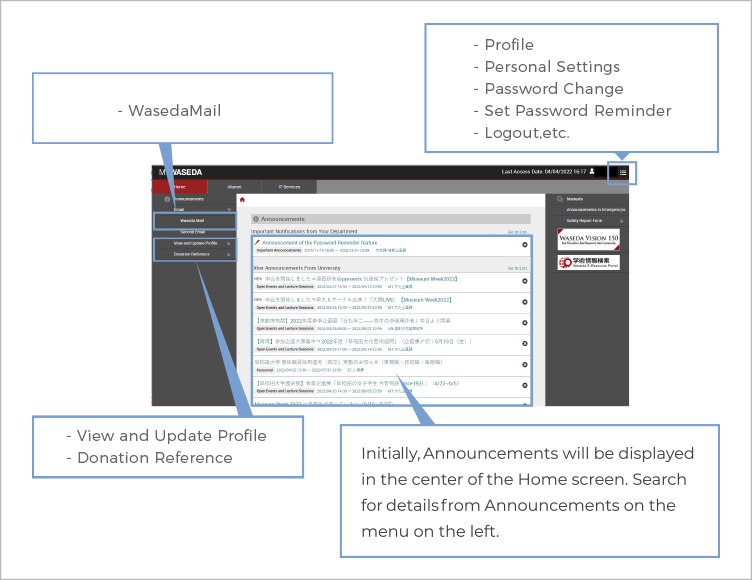
Notes for Applicants
■ If you created your Waseda Mail address (Lifetime address) as a student
You can continue to use the same ID/address after graduation. (You will not be issued a new one even if you re-apply.)
If you have lost your ID(Waseda Mail address) or password, you will need to have it reissued. Please note that you cannot have it reissued online.
■ If you have previously created a Waseda ID/Waseda Mail address (Lifetime address) online
If you have lost your ID(Waseda Mail address) or password, you will need to have it reissued.
Reissuing your ID/password
■ For faculty and staff and honorary doctors
If you have lost your ID(Waseda Mail address) or password, you will need to have it reissued. In order to use alumni services, you will need to create a business-use ID(Waseda Mail address) as well as an alumni-use ID(Waseda Mail address).
Forgot your ID(Waseda Mail address)/password?
Your ID(Waseda Mail address) and password are measures the system uses to confirm that you are an authorized user. If someone else learns your password, it could result in your user ID being used dishonestly, and you, as the owner, would be responsible.Please ensure that you change your initial password as soon as possible. We also recommend that you change your password regularly.
Click here to reissue your ID(Waseda Mail address)/password.
* Visit the Online Application of Identity Verification for Alumni page.
* Settings can be adjusted using the Language Settings (Japanese/English) button on the top right.
* For the protection of your personal information, email and phone requests will not be answered.
* Click here for information on reissuing your password for Second Mail (an email service of Office365 Education, provided by Microsoft as an education-oriented cloud service) (Japanese only).
For New Graduates
MyWaseda can be used by those with Alumni status. You can use Waseda Mail the same way you did as a student. (MyWaseda will switch over to the Alumni menu from April for March graduates and from October for September graduates.)
Review Your Personal Information
Log in to MyWaseda and confirm that there are no issues with the registered personal information (academic affiliation, address, phone number, career history, etc.).
* Be sure to click Update even if you do not make any changes.
How to Confirm
- 1Log in to MyWaseda
- 2Go to Home > Global Menu, and select View and Update Profile.
- 3Review the information displayed on the Member Profile Update screen. Make chenges and fix omissions as necessary, and if the information is correct, click the 確認(Review)button.
- 4Review the information and if it is correct, click the 更新(Update)button.
- 5Finish
If you will go on to study at Waseda University (e.g. Waseda University Graduate School) after graduating/completing your studies
Any changes to your personal information need to be made both for the Alumni and Student profiles.
* To update your Student profile, after you have completed Waseda ID reinstatement, go to Home > Global Menu > View/Update Your Own Profile > Update Student Profile.
See the site below for details.
Information Technology Service Navigation, WASEDA University Use of MyWaseda after Graduation